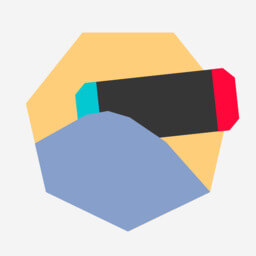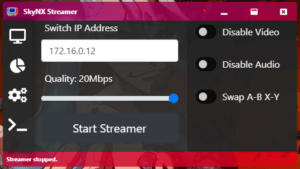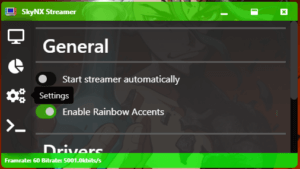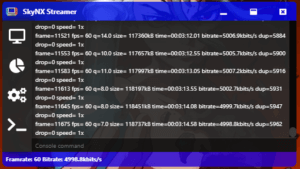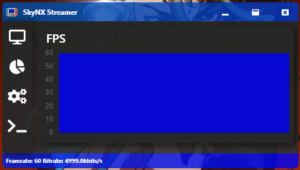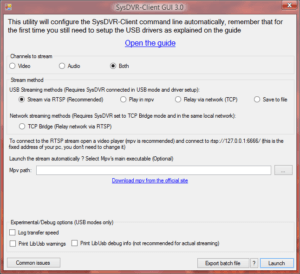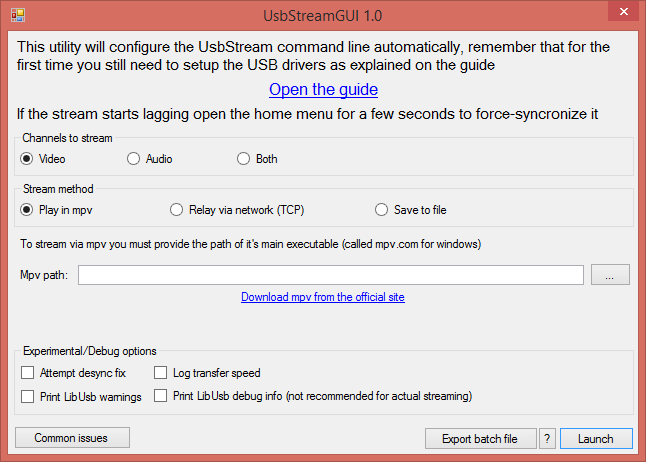* SysDVR-Client was upgraded to the just released .NET 5.0 so we match numbers. Make sure to download it before trying this update.
* Custom built-in video player to ensure best performances, brings down latency to about 100ms or less, literally can't get better than this.
* * The built-in player uses ffmpeg and SDL2. Dlls are included for windows 64-bit, on mac and linux you can install them from your package managers, i added example commands in the guide.
* * As for 32 bit Windows ffmpeg officially doesn't provide 32 bit builds anymore. If you're still using a 32 bit PC you can get unofficial builds from third parties and extract them to the SysDVR-Client folder, this should work but i'm not providing support for it, you should upgrade your PC.
* * The implementation is still pretty rough and there's room for improvement but it's already a major step up from mpv, looking forward to user feedback.
* * All the previous streaming modes are still avalilable, you can see them with the --help option
* New settings app with a proper GUI, explainations and links to the guide.
* SysDVR-Client GUI has been updated to be simpler to use: only select USB or type the IP and click launch to stream.
* Tweaked some timing and threading priorities that should improve performances on the console side
* * Due to the limited testing i can do on my own i don't know if these changes have any negative side effects, i didn't notice anything wrong but in case of problems like lag in games or degraded performances let me know and i'll revert it if it's necessary.
* Added support for 32 bit arm in SysDVR-Client, now it can run on many single board computers like the raspberry pi
* * Depends on .NET support for your board. Raspberry pi zero and 1 are not supported due to older arm version.
* * Will most likely need manual configuration of hardware accelerated decoding to run smoothly, there's an explaination here
* Due to the changes to SysDVR-Client the command line arguments have slightly changed as well, this will likely break launch scripts generated by the GUI, make sure to delete them and create new ones with the latest version.